Scan results
Once the scan is complete, the program will show you the results of the scan. If it didn't find anything, you can close the program. However, if it finds items, you will want to remove them.
If you have high speed internet, you can watch the video. If you have dial-up, I recommend skipping the video and click here to follow the steps
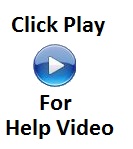 |
For instructions on updating Malwarebytes, click here
For instructions on running Malwarebytes click here
- A window will appear stating "The scan completed successfully. Click 'Show Results' to display all objects found."
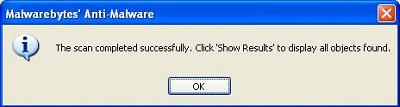 |
- Click OK
|
|
- Click Show Results
|
|
- Click Remove Selected
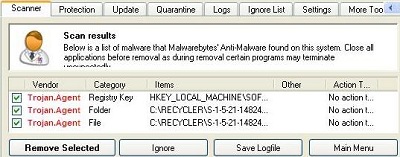 |
- Click OK
|
|
- Notepad will open with information about the scan. You can close it.
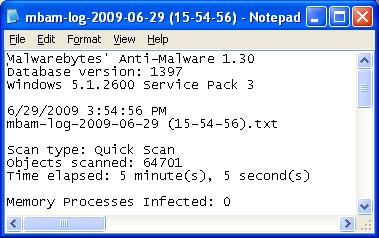 |
The program may require you to reboot the computer to remove the infections. If it requires the reboot, allow it to reboot the computer
IMPORTANT!!!
Sometimes it takes more than one scan to remove all the infections. When you are done removing the selections (and reboot if a reboot was required), Update Malwarebytes and run another scan. Repeat these steps till the scan shows
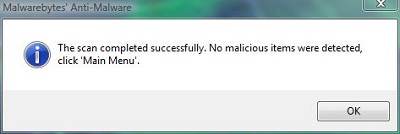 |
For instructions on updating Malwarebytes, click here
For instructions on running Malwarebytes click here
If you cannot get the anti-virus and anti-spyware to run because of the virus, Click here for help
Sometimes a virus or spyware will not allow a program to run. You may get the message that you have to be the administrator. Here is some information on this.
Depending on the virus, you may have software corruption because of the virus. You may need to run CHKDSK /R. Click here for instructions
If you are still having an issue with viruses or spyware, use the Virus Troubleshooter
