Caption
Microsoft Access
There is several settings you can set for a field in the database table. To see the list of options available, click here.
To access Field size, do the following
-
Open Microsoft Access
-
On the left hand side, double-click the database (in this example it is Deaths, yours will be different)
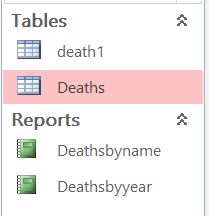 |
-
Click Design View (click hyperlink for instructions)
-
Click the filed on top that you want to modify
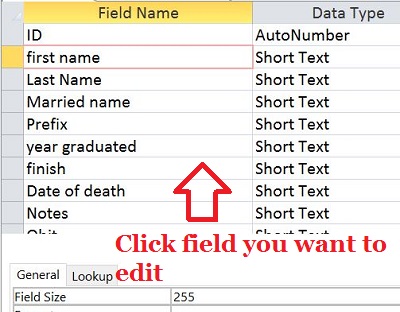 |
-
Click the right column on Caption
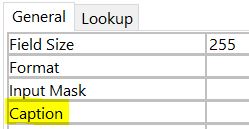 |
Gets or sets the text that appears in the title bar in Form view. Read/write String.
The Caption property is a string expression that can contain up to 2,048 characters. Captions for forms and reports that are too long to display in the title bar are truncated.
If you don't set a caption for a form, button, or label, Microsoft Access will assign the object a unique name based on the object, such as "Form1".
You can use the Caption property to assign an access key to a label or command button. In the caption, include an ampersand (&) immediately preceding the character you want to use as an access key. The character will be underlined. You can press ALT plus the underlined character to move the focus to that control on a form.
Include two ampersands (&&) in the setting for a caption if you want to display an ampersand itself in the caption text. For example, to display "Save & Exit", you should type Save && Exit in the Caption property box.
