Field Size
Microsoft Access
There is several settings you can set for a field in the database table. To see the list of options available, click here.
To access Field size, do the following
-
Open Microsoft Access
-
On the left hand side, double-click the database (in this example it is Deaths, yours will be different)
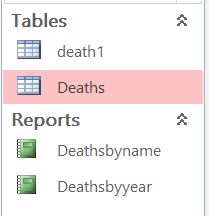 |
-
Click Design View (click hyperlink for instructions)
-
Click the filed on top that you want to modify
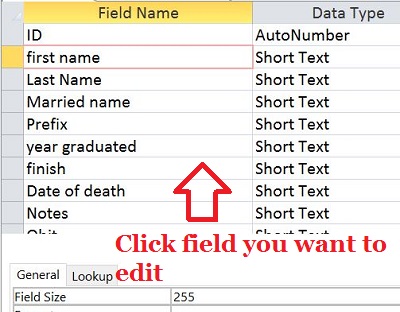 |
-
Click the right column on Field Size
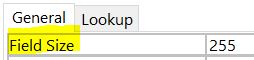 |
This field allows you to set the number of characters, symbols, or numbers can be entered in this field. Above shows the field size as 25. This means I can type something up to 255 characters, numbers or symbols. If I typed something that is 26, I would get an error.
You would use something like this if you have limited space on your report, you can set the length to a size you want to allow. This way the person inputting will not go over the size.
