Text Align
Microsoft Access
There is several settings you can set for a field in the database table. To see the list of options available, click here.
To access Field size, do the following
-
Open Microsoft Access
-
On the left hand side, double-click the database (in this example it is Deaths, yours will be different)
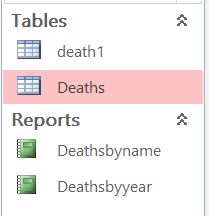 |
-
Click Design View (click hyperlink for instructions)
-
Click the filed on top that you want to modify
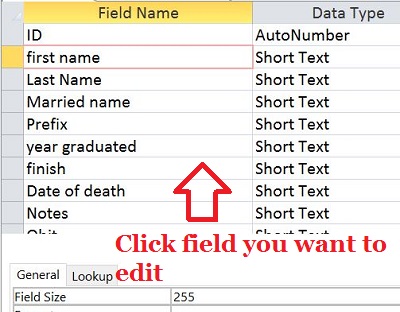 |
-
Click the right column on Text Align
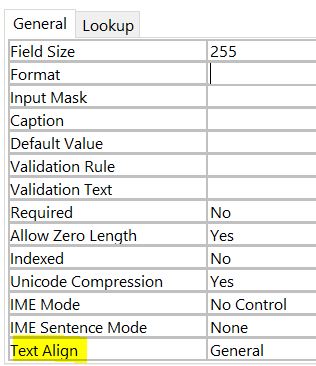 |
The TextAlign property sp9ecifies the text alignment in new controls. Read/write Byte.
Expression.TextAlign
expression Required. An expression that returns one of the objects in the Applies To list.
Remarks
The TextAlign property uses the following settings.
| Setting | Visual Basic | Description |
| General | 0 | (Default) The text aligns to the left; numbers and dates align to the right. |
| Left | 1 | The text, numbers and dates align to the left. |
| Center | 2 | The tet, numb ers, and dates are centreed. |
| Right | 3 | The text, numbers, and dates align to the right. |
| Distribute | 4 | The Text, numbers, and dates are evenly distributed. |
Note Yu can set the TextAlign property by using the control's property sheet, a macro, or Visual Basic. You can also set the TextAlign property by clicking Align Left, Center, and Align Right on the Formatting (Form/Report) toolbar. You can set the default for the TetAlign property by using a control's default control style or the DefaultControl property in Visual Basic.
Example
The following example aligns the text in the "Address" text box on the "Suppliers" form to the right.
Form ("Suppliers") .Controls("Address") .TextAlign = 3
