Setting up Outlook 2003 to work with Comcast
To setup Outlook to use email with Comcast, do the following
-
Click Tools
-
Click Email Accounts
 |
-
Make sure dot is on View or change existing account
 |
-
Click Add
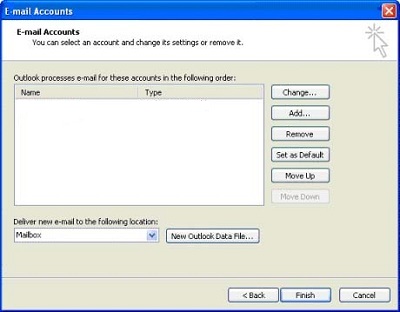 |
-
Input the following information
-
Input your User Name
-
Type in your E-mail Address
-
Incoming mail server (POP3) is mail.comcast.net
-
Outgoing server (SMTP) is smtp.comcast.net
-
Type in your User Name
-
Type in your Password
-
-
Click Test Account Settings
-
If the test is successful
-
Click Next
-
Skip to step 12
-
-
If the test not successful
-
Click More settings
-
-
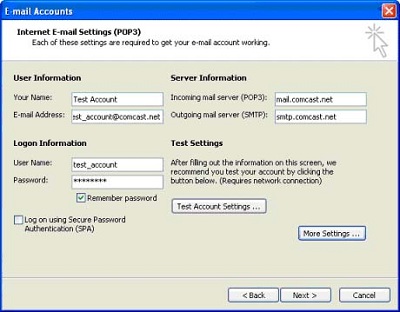 |
-
Verify the following
-
My outgoing server (SMTP) requires authentication is checked
-
Use same settings as my incoming mail server has a dot in it
-
-
Click Advanced tab
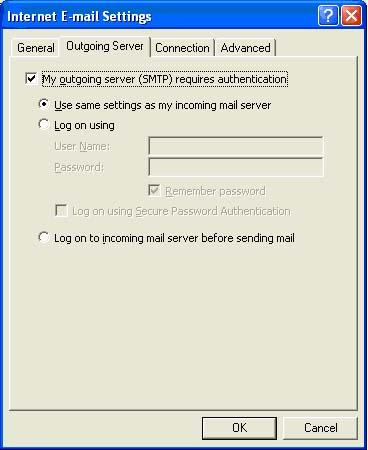 |
-
Verify the following
-
Incoming server (POP3) is set to 110
-
Outgoing server (SMTP) is set to 587
-
-
Click OK
 |
-
Test the account
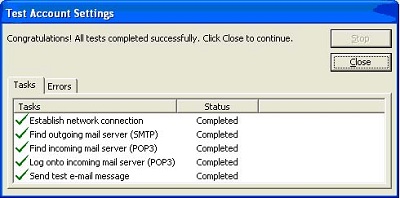 |
-
Click Finish
 |
If you want to automatically send and receive mail, click here.
