Date and Time
During the instructions you will see the following symbols < > [ ] and { } Here is what they indicate
-
< > - Indicates what needs to be typed in. Do not type the < and the >. Just the text inside them
-
[ ] - Indicates a key on the keyboard to be pressed
-
{ } - Indicates a button on the screen to click on.
-
The Date and Time Settings window appears.
-
Click to select the appropriate time zone for your location from the Time Zone field
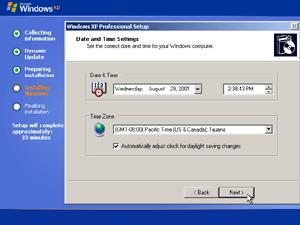 |
-
Click {Next}
-
Network setup will begin
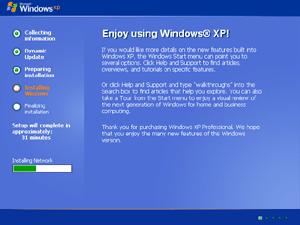 |
-
Select {Typical Settings}
 |
-
If you have Windows XP Professional, enter the workgroup or domain information
 |
-
Setup completes the rest without user interaction
 |
NOTE:
Depending upon your network configuration, you may be prompted for additional information regarding your network card (such as the domain name and workgroup name). If you are unsure of these settings, contact your Network Administrator or accept the default selections. For a home user the defaults are usually correct.
