Power Options
Windows 10
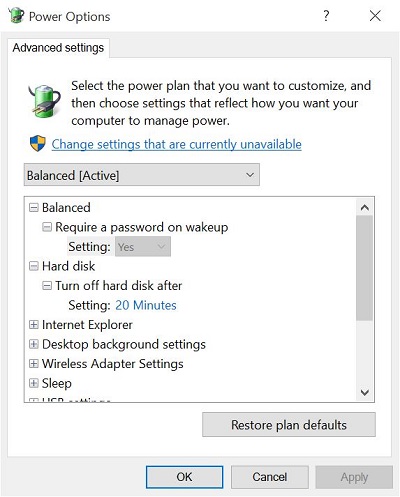 |
To access do the following
-
Access Power and Sleep
-
Click Additional power settings
|
|
-
Click Change advanced power settings
|
|
-
Click Change advanced power settings
|
|
You can choose one of three options
-
Power Saver
-
Balanced
-
High performance
If you need to alter the settings further, you can manually change options listed below
-
-
Require a password on wakeup
-
-
-
Hard disk turn off hard disk after
-
-
-
JavaScript Timer Frequency
-
-
-
Slide show
-
-
-
Power Saving Mode
-
-
-
Sleep after
-
Allow Hybrid sleep
-
Hibernate after
-
Allow wake timers
-
-
-
USB selective suspend setting
-
-
-
Power button action
-
Sleep button action
-
-
-
Link state Power Management
-
-
-
Minimum Processor state
-
System cooling policy
-
Maximum processor state
-
-
-
Turn off display after
-
Enable adaptive brightness
-
-
-
When sharing media
-
When playing video
-
If you have made changes and want to revert back to default settings, click Restore plan defaults
|
|
