Set the Startup type
Windows 10
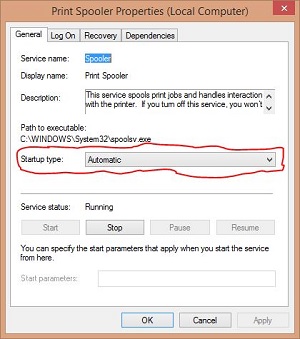 |
If you have a device that is not responding when you start your computer and you have to keep starting the service, the service for that device may not be set to run automatically.
For assistance accessing Services, click here
In this example we are going to use Print Spooler to demonstrate
-
Double-click Print Spooler
|
|
-
To see if the service is set to automatically run, manually run or if it disabled, Look at the startup type
|
|
-
To set the default action for the Startup type, Click the down arrow to the right of Startup type and select one of the following
-
Automatic
-
|
|
-
Manual
|
|
-
Disabled
|
|
-
When you are done with the setting, click Apply
|
|
-
Click OK
|
|
If you are having an issue with a device, check the status of that device. Below is things to check to make sure the service is setup correctly. Click the link for more information.
