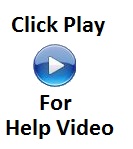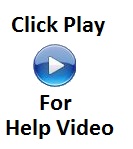Export Internet Explorer Favorites
If you need to move your favorites to a new computer or a new
profile, choose the procedure you need help with
Export Favorites
If you have high speed internet, you can watch the video. If you
have dial-up, I recommend skipping the video and
click here to follow the steps
To Export Favorites (from the computer or
profile that has the favorites that you want to save)
- Open Internet Explorer
- Click on File
- Click on Import and Export...
- Click on Export Favorites
- Click Next
- Make sure Favorites is checked
- Click Next
- Make sure Favorites is highlighted
-
Click Next
- Choose where you want the favorites saved to
- Click Export
Import Favorites
If you have high speed internet, you can watch the video. If you
have dial-up, I recommend skipping the video and
click here to follow the steps
To Import Favorites (The computer or
profile that you want to move or copy the Favorites to)
es that you want to save)
- Open Internet Explorer
- Click on File
- Click on Import and Export...
- Click Next
-
Click Next
- Check Favorites
-
Click Next
- Choose where you have the favorites saved
-
Click Next
- Highlight Favorites
-
Click Next
- Browse to the location that you have the favorites exported
to
-
Click Next
- highlight Favorites
- Click on Import
- Click Finish
If you need to copy the favorites folder instead of using import
export,
click
here
Here are other pages that may help you as well.
|
|