User folder or Documents and Settings folder
-
Click Windows Explorer (Click the link for instructions)
-
Click on Computer (if it is already expanded, you can skip this step)
|
|
-
Double-click Local Disk (C:)
|
|
-
Double-click Users (Documents and settings for Windows XP or older)
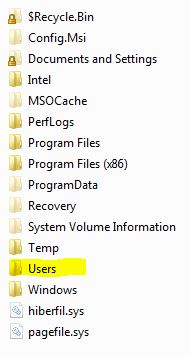 |
-
You will see your name (or the name you gave it when you created the profile. In this example, the users are Jesse and Teresa)
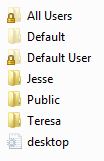 |
-
If you want to see the contents inside your name double-click on it
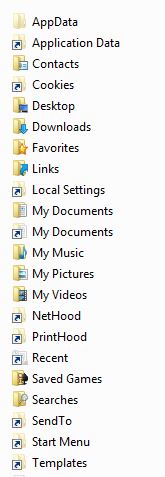 |
Some folders are hidden. To access them or to copy them, you may have to unhide them and you may have to unprotect system files. For information on accessing the hidden folders click here
To access User accounts in the control panel click here.
