Clear all unprotected Cells in Sheet
You can create a button on your spreadsheet that when it is pressed, it will clear any data on the spreadsheet that is not protected. If you have a form that you use over and over again and need to clear out some text, you can create a button to wipe all of them off the page and have just the information you want it to stay. To do this, follow these steps.
-
Open the spreadsheet that you want to put the button on
-
Click the Developer tab (if it is not there, you will need to go to options and add it. Click link for instructions)
-
Click on Design Mode
 |
-
Click Insert
|
|
-
Click Command Button (ActiveX Control)
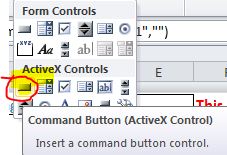 |
-
Drag where you want the button to appear and the size of the button
-
Click View Code
|
|
-
Visual Basic window will appear
-
Make sure it says Commandbutton1 on the left
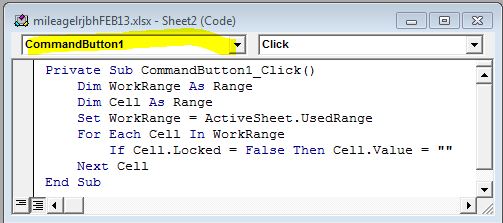 |
-
Make sure it says Click on the right
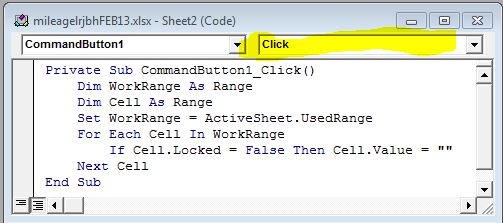 |
-
Type the following in the window
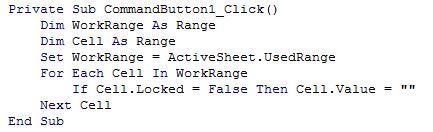 |
-
Click the Save button
|
|
-
Close Visual Basic
-
Make sure the button is selected
-
Click Properties
-
Properties will appear
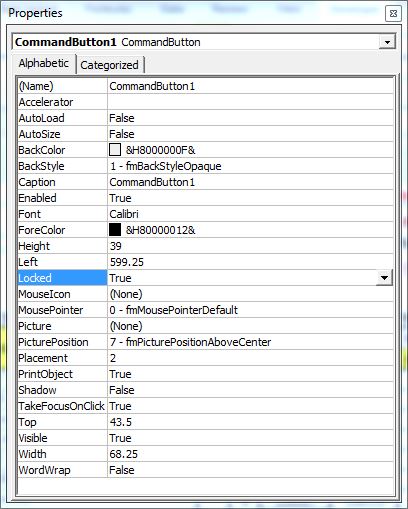 |
-
Currently the button shows Command (it says Commandbutton1 if the button is big enough)
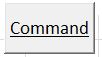 |
-
The text Commandbutton1 is listed under Caption
|
|
-
You can change it to say what you want
-
In properties, change the text for Caption to what you want. (in this example, I am going to have it say clear Cells)
|
|
-
Now the button looks like this
 |
-
Finish all the editing you are going to do
-
You will need to protect the sheet (Click the link for instructions)
-
Save the spreadsheet in a macro enabled spreadsheet
-
Click File
|
|
-
Click Save as
 |
-
Under the drop down list for Save as type, select
 |
