Use Ease of Access Center
Windows 10
For instructions on Accessing Ease of Access Center, click here
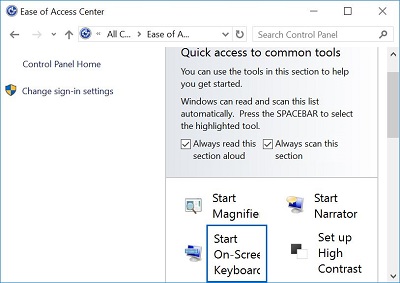 |
You can
-
Start Magnifier
-
Start on-Screen keyboard
-
Start Narrator
-
Set up High Contrast
You can explore all settings
-
Use the computer without a display
-
Optimize for blindness
-
-
Make the computer easier to see
-
Optimize visual display
-
-
Use the computer without a mouse or keyboard
-
Set up alternative input devices
-
-
-
Adjust settings for the mouse or other pointing device
-
-
Make the keyboard easier to use
-
Adjust settings for the keyboard
-
-
Use text or visual alternative for sounds
-
Set up alternatives for sounds
-
-
Make it easier to focus on tasks
-
Adjust settings for reading and typing
-
-
Make touch and tablets easier to use
-
Adjust settings for touch and tablets
-
