Access Taskbar
Click on the hyperlink for instructions for that step.
To adjust the taskbar settings do the following.
Windows XP
Via Control Panel
- Go to control panel (This link will open in a different window)
- Double-click on Taskbar
 |
Via Start
-
Right-click Start
-
Click Properties
Windows Vista and Windows 7
- Go to control panel (This link will open in a different window)
- Double-click on Taskbar
 |
Via Start
-
Right-click Start
-
Click Properties
You can do the following in the taskbar
- Lock the taskbar - prevents the taskbar from being resized or moved
- Auto-hide the taskbar - hides the taskbar when not being used (moving the cursor near the edge will make taskbar display)
- Keep the taskbar on top of other windows - will not allow windows to cover the taskbar.
- Group similar taskbar buttons - will group the programs together to clear up space on taskbar.
- Show Quick Launch - Neat program that puts program icons on the taskbar to make it easy to launch programs.
Windows XP
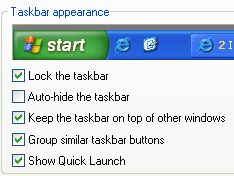 |
Windows Vista
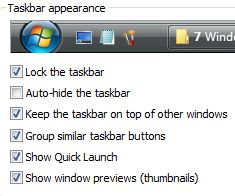 |
In the Notification area you can do the following
- Show the clock - lets the clock be displayed or not.
- Hide inactive icons -As you add programs, icons start appearing on taskbar. You can hide the icons not being used.
On the Start Menu tab you can
- Set it to show the XP style Start menu - is the new look of windows.
- Set it to show the Classic Start menu - If you don't like the new look, you can have it look like older windows.
You can customize the start menu. On the General tab
- You can set the icon size of the programs to small or large.
- You can have the number of programs listed on the start menu.
- You can also indicate what you want to show on the start menu.
On the advanced tab of the customization you can
- You can tell Windows to open submenus when the mouse pauses on them
- Highlight newly installed programs
On the Start menu items you can set
- Control panel to display as a link, menu or don't display this item
- Enable dragging and dropping
- Have it display Favorites menu
- Have it display Help and Support
- Have My Computer display as a link, menu, or don't display this item
- Have My Documents display as a link, menu, or don't display this item
- Have My Music display as a link, menu, or don't display this item
- My Network Places
- Have My Pictures display as a link, menu, or don't display this item
- Have Network Connections display as Connect to menu, Don't display this item or Link to Network Connections Folder
- Show Printers and Faxes
- Display the Run command
- Scroll Programs
- Display Search
- Set Program Access and Defaults
- Have System Administrative Tools Display on the All Programs menu, Display on the All Programs menu and the Start menu, or Don't display this item
ON the Recent Documents, you can have it list your most recently opened documents.
Taskbar location - How to move the taskbar
