How to send a Scanned Fax via computer
HP OfficeJet Pro 8600
To access Send a Fax, do the following
-
Access HP Printer Assistant
-
Click on Send a Fax
|
|
-
The Send Fax window will appear
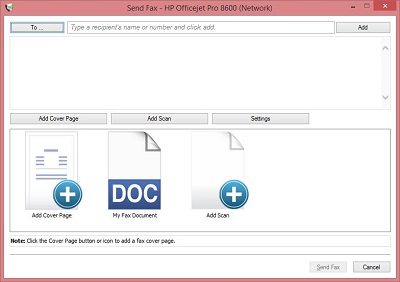 |
To send a Fax do the following
-
To add a contact to the contact list or to select a contact to fax to, click To
|
|
-
If you want to manually enter the fax number, enter it here
|
|
-
Click Add
|
|
-
If you want to add a cover page, click Add Cover Page (click link for instructions)
|
|
-
Put the item you want to fax on the printer to be faxed (either on the flatbed or the document feeder)
-
Click Add Scan to scan the item you want to fax
|
|
-
Click Settings
|
|
-
In Settings you can choose the following options
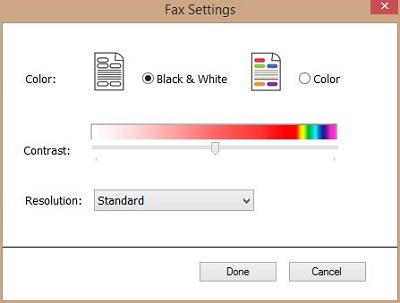 |
-
Fax in Black & White
-
Fax in Color
-
Set the Contrast
-
Set the Resolution
-
Click Done
|
|
-
Click Send Fax
If you need instructions on sending a fax directly from the printer and not by the computer, click here
