Sharing dial-up connection
What you will need
-
Network Router
-
Computer with dial-up connection with 2 Ethernet network ports
-
You will have to use the onboard network port and a USB to Ethernet RJ45 port. Click here for information on that.
-
Two Ethernet cables
To set up the connection do the following
NOTE: I do not have dial-up modem or a dial-up connection. I can't give examples or verify the steps
because of it. This is information I got and passing it along.
-
Dial-up connection has to be setup on the server computer (one of the computers will be the server and the others will be clients For example if you want two laptops to access the internet using the dial up connection, one will be the server. The one acting as the server will be the one the phone line is plugged into the modem) For instructions on setting up Dial-up connection, click here
-
Open "Network Connections"
-
Open "Properties" on the dial-up connection you want to share
-
Select the "Sharing" tab
-
Check "Allow other network users to connect through this computer's internet connection"
-
Select in the "Home networking connection." the network connection that corresponds to the Ethernet port you connected to the router's internet port
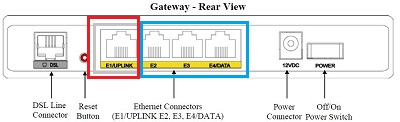 |
-
Click OK
Note: Windows configures the network adapter to use a static IP address of 192.168.137.1
-
Open your router's configuration page
-
navigate to the Internet setup section
-
Select Static IP for the Internet connection type.
Note: The internet IP address must be in the same Subnet ass the Default Gateway. The Default Gateway must be the same as the IP address assigned to the network adapter used to share the Internet connection
-
Use 192.168.137.2 for the Internet IP Address
-
Use 255.255.255.0 for the Subnet Mask
-
Use 192.168.137.1for the Default Gateway
-
Fill in the DNS 1.1 used the Google DNS 8.8.8.8.
-
Enable DHCP Server
-
The start IP address should be something reasonably below the max value allowed and that should be 255
-
Save the settings
Connect the second Ethernet cable to one of the other ports on your router (the ones in the blue)
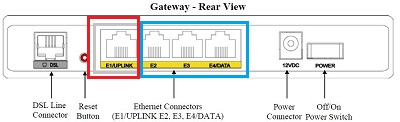 |
Make sure the computer name is different for each computer that is attached to this network (For information on this, click here)
Make sure the workgroup name is the same on both computers.
With the dial-up, the more computers accessing the dial-up the slower the connection will be.
