Setup a replication
Once the software is installed, you will need to setup a replication. To create a replication do the following
-
When you open Karen's Replicator, you will see the following (If you have never setup a job yet, the job list will be blank)
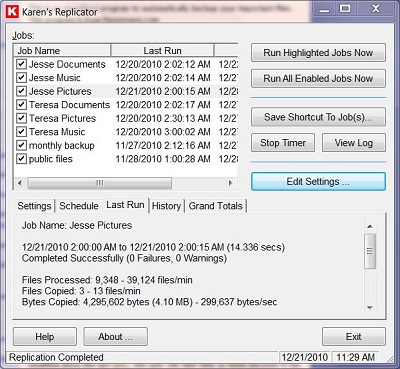 |
-
Click Edit Settings
|
|
-
On this page, you can do the following
-
Create a new job
-
Duplicate a job
-
Edit an existing job
-
Delete an existing Job
-
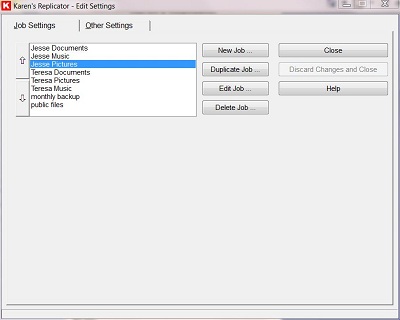 |
-
Click New Job
|
|
-
Here is where you setup the parameters of the new job
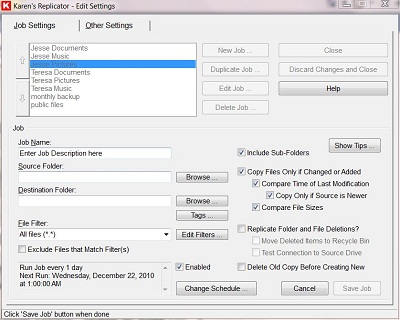 |
-
Give the new job a name
-
Source Folder is where the files you want to make a duplicate copy of
-
Destination Folder is where you want the files copied to
-
My suggestion is to have a folder on an external hard drive to set the destination folder as
-
Do not set the root directory of the drive as the folder to copy to.
-
The root can only hold so many files. Create a folder on the drive for the files to be copied to. Read here for info on this.
-
-
You can select Tags
-
File Filter - This is where you can tell it to only copy specific file formats (default is all files in the folder you choose)
-
You can Exclude Files
-
Include Sub-Folders - Select this if you want folders inside the folder to be copied as well.
-
Copy Files only if Changed or Added - it will only copy a file if it has been modified (this will speed up the process and recommended)
-
Replicate Folder and File Deletions - This is recommended because if you do not, then the destination folder can get full of files that you have deleted.
-
If you do select this, make sure you do want the file deleted.
-
Here is the dangers of deleting the files on the destination folder
-
If you deleted the file from the source folder and then later decide you needed the file afterwards, you won't have a back up copy of the file. If you didn't tell the destination folder to delete the file, then you could go into the destination folder and get the file.
-
-
The dangers of not deleting the deleted files on the destination folder
-
When you delete a file or folder from the C drive, it doesn't delete the file or folder on the destination folder. If you create a file with the same name, it will either write over the file and you loose the backup copy, or it will give it another file name. If it gives another file name, you may not know which one is the most recent version of the copy.
-
-
-
If you do want the files you have deleted backed up as well, you can have more than one job. Create two jobs
-
Job one deletes the files on the destination folder when you delete it from the source folder
-
Job two does not delete the files on the destination folder when you delete it from the source folder and therefore you have a permanent back up of the file.
-
-
-
You can set the job to run at specific times, click Change Schedule
|
|
-
You can set it to run every minute, hourly, weekly or specific days of the week or monthly.
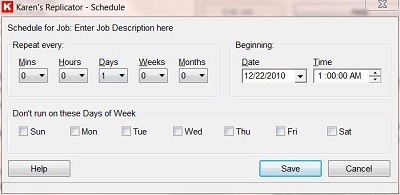 |
-
I have mine set to run at 2 am every morning.
-
If you have a bunch of jobs, you may want to alternate times for the jobs, one job run on Mondays, Wednesdays, Fridays, and Saturdays. The other one run Tuesday, Thursday, and Saturday.
-
Be sure to set Karen's Replicator to run when the computer is on and to run in the background. For information on this, click here.
For additional information on this great tool, visit Karen's Replicator website. This is their software. I highly recommend it.
To download the software,
click here.
Very Important note!!!
