Change double spacing to single spacing
The default spacing with Microsoft Expression is double spacing. Therefore if you use bullets, it will look like this
-
First entry
-
Second entry
If you use numbering it will look like such
-
first example
-
Second example
However if you want bullets to look like this
-
First Entry
-
Second entry
and for numbering
-
First entry
-
Second entry
Then you will need to set them to single spacing. To do that, follow these steps
-
Highlight the numbers or the bullets
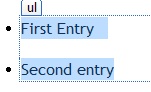 |
-
Click Format
|
|
-
Click Paragraph
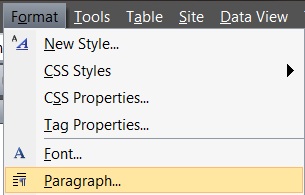 |
-
Set the spacing to the following
-
Before - 0
-
After - 0
-
Word - 0
-
Line spacing - Single
-
-
Click OK
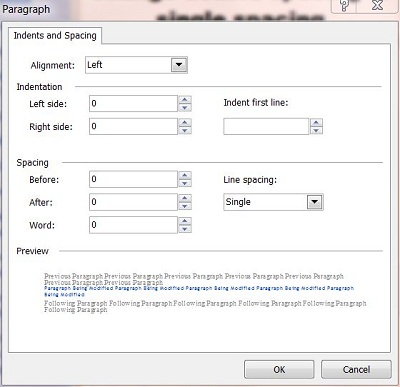 |
