How to create a hyperlink
First of all what is a hyperlink?
A hyperlink is a clickable object on the web page that will take you to another page. Just about every page on the internet has at least one hyperlink on it.
A hyperlink can either be in the form of text or a picture.
For assistance, select the item you need help with
-
A hyperlink can be text or a graphic
-
If the hyperlink is text, it will usually be underlined (but not always)
-
If the hyperlink is text, it will usually be a different color than the other text
-
When you move the cursor over a hyperlink, the cursor will change to a different graphic to indicate that it is a hyperlink.
-
Some times a message will appear also when you move the cursor over a hyperlink.
You can have a hyperlink do a various different tasks. Here is only a few
-
Have you go to a different page on your own website
-
Have you go to a different page on someone else's website
-
Bring up a video clip to play
-
Bring up an audio clip to play
-
Bring up your email
-
Send an email
To make the hypertext bring up a website address, video or audio, you will input the address of the file in the address section of the edit hyperlink page.
You can have the hyperlink say anything you want. You can also make a picture a hyperlink. To create a hyperlink, do the following
To make text a hyperlink
-
Hyperlink to another page on your website
-
Highlight the text (For this example, we are making click here a hyperlink)
-
|
|
-
Right-click the text
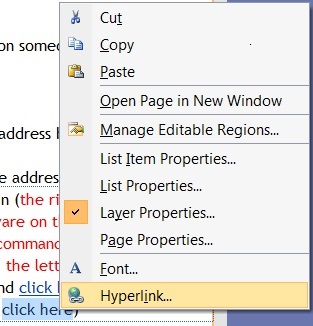 |
-
Click Hyperlink
|
|
-
Scroll to the folder that has the page you want the hyperlink to take you to and select the page.(for this example, the hyperlink is going to be taking us to the copycutpaste webpage)
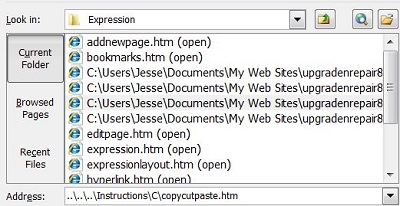 |
-
Click Target Frame
|
|
-
Select if you want the page to open in a different window, entire window or the window you are currently using (for this example, we are having the hyperlink open in a new window so we will still have the main page open)
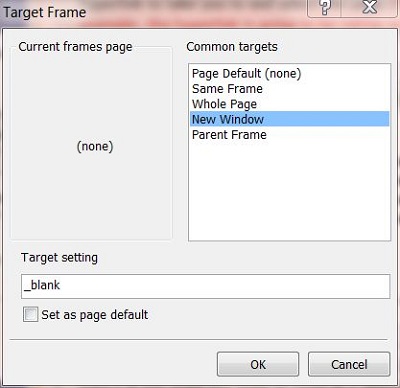 |
-
Click OK
|
|
-
Click OK again
|
|
-
Now if you click on click here, it will take you to the copycutpaste webpage
| paste, click here) |
-
Hyperlink to another page on someone else's website
-
Highlight the text
-
|
|
-
Right-click the text
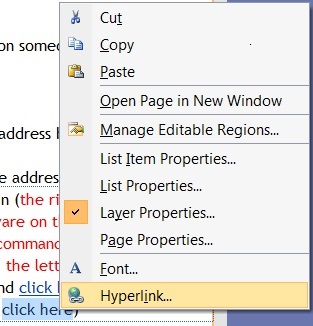 |
-
Click Hyperlink
|
|
-
You can input the website address by two different methods
-
You can type in the website address
-
You can paste the address in (the right click and paste does not work in this software on this window, you have to use the Keyboard command for paste which is the Control Key (CTRL) and the letter V key. For help with this keyboard command click here. For more help on how to copy and paste, click here)
-
-
Put the website address in the box titled Address (for this example, we making click here take us to Microsoft's website)
|
|
-
Click Target Frame
|
|
-
Select if you want the page to open in a different window, entire window or the window you are currently using (for this example, we are having the hyperlink open in a new window so we will still have the main page open)
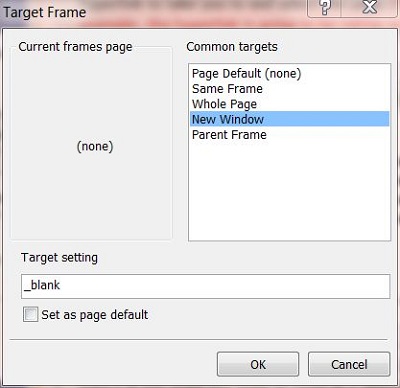 |
-
Click OK
|
|
-
Click OK again
|
|
How to create a hyperlink to open a email window to send an email
To make a hyperlink open an email window so the user can send an email to you, do the following
-
Create the text you want the hyperlink to say (for this example it is going to say Email me!)
-
Highlight Email me!
|
|
-
Right-click Email me!
 |
-
Click Hyperlink
|
|
-
Click on E-mail Address
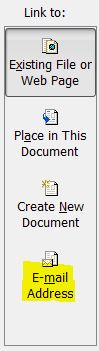 |
-
Type in the email address and the subject line
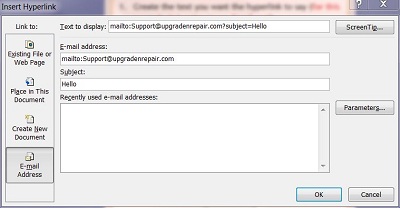 |
-
Click OK
|
|
-
Now when you click on Email me!, it will open an email. Click Email me! below for a demonstration
