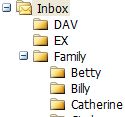Creating a folder
You can create folders under the Inbox. The advantage of this is that you can sort your email out. I keep all my email and I have the email sorted into different folders. This way, if later I need to read an email from a particular person or company, I can go to that folder and the email will be easier to retrieve.
Another advantage of using folders is that you can create a rule so that when Outlook receives an email, it will move the email to the folder you choose (if Outlook has a rule that applies to that email that is). You will know immediately who the new email is from.
Example: Lets say I have the following folders in my inbox... I have a folder for DAV, I have a folder for EX and I have a folder for Family. I also have a folder for Betty that is under Family. I also have a rule set up that sends all email from DAV to the DAV folder, I have a rule to send email from my EX to my EX folder. I have a rule set up for email from my family member Betty to go in my folder called Betty under the Family folder. When a new unread email appears in the inbox, a number will show up next to the inbox to indicate the number of unread emails are there. This is the case with the other folders. If you have a rule to send new mail to DAV, then you will see a number next to DAV to indicate the number of new emails in that folder as well.
This way you know at first glance who sent you email. If you are expecting an important email from someone, you don't have to sort through other email to get it. You will see it appear without looking if you have a rule set up to send it to its own folder.
To create a folder, do the following
- Open Outlook
- Highlight the folder that you want the folder to be under and right click on it
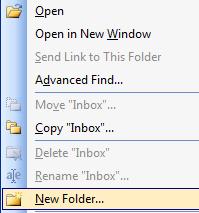 |
- Click on New Folder
- Give it a name
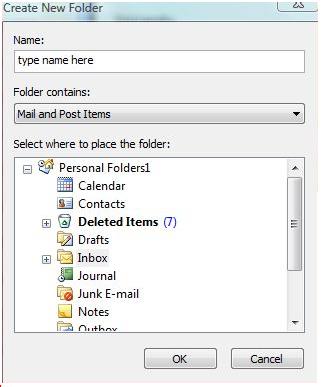 |
- Click on OK
|
|
If you want to create a rule for a specific email or emails to go to that folder or another folder click here for information on how to do that.