Magic Extractor Tools
-
Toolbar (on left)
-
Forground Brush Tool - this is the tool to highlight the parts of the image that you want to keep
-
|
|
-
Background Brush Tool - This is the tool to let Photoshop Elements know what part of the image you want to get rid of.
|
|
-
Point Erase - Erese Selection indicator points
|
|
-
Add to your current selection
|
|
-
Remove from selector - Remove parts of your selection
|
|
-
Smothing Brush - Smoth edges of your selection
|
|
-
Zoom - to zoom in on the picture
|
|
-
Hand - to move the picture around
|
|
-
Tool Options
-
Brush size
-
|
|
-
Forground Color - Default is red but if you need it a different color, click on the color and select the color you want
|
|
-
Background Color - Default is Blue but if you need it a different color, click on the color and select the color you want
|
|
-
Preview
-
Display
-
|
|
-
Options are
-
Selection Area
-
Origional Photo
-
Touch Up
-
Feather
-
Fill Holes
-
Defringe
-
Defringe Width:
-
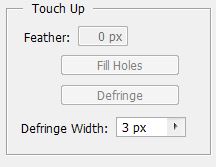 |
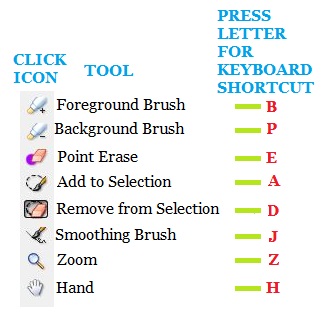 |
