Task Scheduler
Windows 8
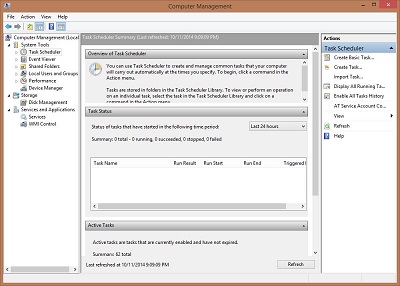 |
To access Task Scheduler, Click here
You can use Task Scheduler to create and manage common tasks that your computer will carry out automatically at the times you specify. To begin, click a command in the Action menu.
Tasks are stored in folders in the Task Scheduler Library. To view or perform an operation on an individual task, select the task in the Task Scheduler Library and click on a command in the Action menuy.
 |
-
Create Basic Task
-
Walks you through creating a basic task
-
-
Create Task
-
Allows you to create a more advanced task
-
-
Import Task
-
Allows you to import a task that was created elsewhere
-
-
Display all Running Tasks
-
Shows you all the tasks that are running
-
-
Enable all Task History
-
Allows you to see the history
-
-
AT Service Account Configuration
-
Allows you to tell Task Scheduler which account to run the task under
-
-
View
-
Lets you view hidden tasks
-
-
Refresh
-
Refresh the screen
-
-
Help
