How to use Event Viewer
You can use Event Viewer to see the history of errors. You can scroll through the following three lists
- Application
- Security
- System
These will show you any errors that occur on your computer and you will know when they began and how often.
Sometimes people think they did a clean re-install of their operating system when they didn't. They did what I call a dirty reinstall. A dirty reinstall installs the operating system on top of the old operating system, leaving the old one intact. If you are doing the reinstall to resolve an issue, the issue can still remain. To find out if the reinstall was a clean install (where it completely wipes out the old operating system and installs a new one) or a dirty install, you can check the dates in Event viewer.
If you have high speed internet, you can watch the video. If you have dial-up, I recommend skipping the video and click here to follow the steps
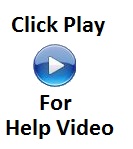 |
- Double-click System
|
|
- On the right you will see a list of events (notice that they are in order by date. The newest on top)
 |
- Press the down arrow on the scroll bar till you get to the bottom
|
|
- The item on the bottom is the oldest in the log
 |
As the picture shows above, the oldest is 7/30/2009. That is when the operating system was installed. If I attempted a reinstall 2/28/2010 and I still have the Information 7/30/2009 listed. This would tell me the reinstall wasn't done correctly.
