How to use Ease of Access Center
Windows 8
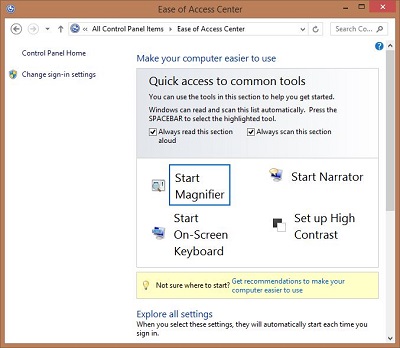 |
For instructions on accessing Ease of Access Center, click here
-
Change sign-in settings
Explore all settings
When you select these settings, they will automatically start each time you sign in.
-
Use the computer without a display
-
Optimize for blindness
-
-
Make the computer easier to see
-
Optimize visual display
-
-
Use the computer without a mouse or keyboard
-
Set up alternative input devices
-
-
Make the mouse easier to use
-
Adjust settings for the mouse or other pointing devices
-
-
Make the keyboard easier to use
-
Adjust settings for the keyboard
-
-
Use text or visual alternatives for sounds
-
Set up alternatives for sounds
-
-
Make it easier to focus n tasks
-
Adjust settings for reading and typing
-
-
Make touch and tablets easier to use
-
Adjust settings for touch and tablets
-
