How to use notifications and Actions
Windows 10
For assistance with accessing Notifications and Actions, click here
Quick Action
Quick Actions is a neat feature. You can access various items or actions with a simple click. There are four Quick Actions you can access. To access it do the following
-
The Notifications icon is located on the bottom right by the clock
|
|
-
Click the Notifications icon
|
|
-
You will see the Quick Action icons on the bottom
 |
You can modify what each four of the icons do. Here is the options you can set for all four icons. Each of the four icons can do a different action
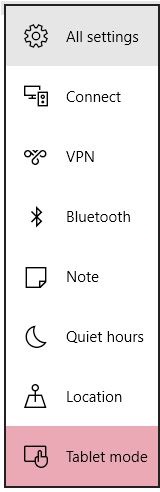 |
The default selection for all four icons is as follows.
-
Tablet Mode
-
Connect
-
Note
-
All Settings
Select which icons appear on the taskbar
Turn system icons on or off
Notifications
You can turn on or off the following options
-
Show me tips about Windows
-
Show app notifications
-
Show notifications on the lock screen
-
Show alarms, reminders and incoming VOIP calls on the lock screen
-
Hide notifications while presenting
You can show notifications for Apps
This list will be different for each system depending on what apps are installed
