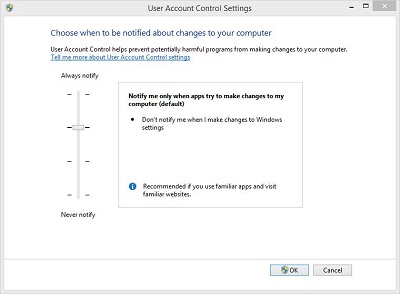Change User
Account Control Settings
Windows 8
For instructions on accessing User Account Control Settings, follow
these steps
-
Open
User Accounts
-
Click Change User Account Control
settings
To adjust the settings, move the bar
towards Always notify or to Never notify. Below is the information
on the different settings
| Setting |
Description |
Security impact |
| Always notify |
- You'll be notified before apps make changes to your
PC or to Windows settings that require administrator
permissions
- When you're notified, your screen will be dimmed,
and you must either approve or deny the request before
you can do anything else on your PC
|
- This is the most secure setting.
- When you're notified, you should read the message
and understand the changes before allowing them.
|
| Notify me only when apps try
to make changes to my computer (default) |
- You'll be notified before apps make changes to your
PC or to Windows settings that require administrator
permissions.
- You won't be notified if you try to make changes to
Windows settings that require administrator permissions.
|
- It's usually safe to allow changes to be made to
Windows settings without being notified. However,
malicious software can take advantage of certain apps by
using them to install files or change settings on your
PC. You should always be careful about which apps you
allow to run on your PC.
|
| Notify me only when apps try
to make changes to my computer (do not dim my desktop) |
- You'll be notified before apps make changes to your
PC that require administrator permissions.
- You'll be notified if an app tries to make changes
to a Windows setting.
- You won't be notified if you try to make changes to
Windows settings that require administrator permissions.
|
- This setting is the same as "Notify me only when
apps try to make changes to my computer" but your
desktop won't get dimmed.
- If you choose this option, other apps might be able
to alter the appearance of the UAC dialog box, prevent
it from appearing. This is a security risk.
|
| Never notify |
- You won't be notified before changes ae made to your
PC. If you're signed in as an administrator, apps can
make changes to your C without your knowledge.
- If you're signed in with a standard user account,
any changes that require administrator permissions will
automatically be denied.
|
- This is the least secure setting. When you set UAC
to never notify, you effectively turn off UAC. This
opens up your PC to potential security risks.
- If you turn off UAC, be careful about which apps you
run, because they'll have the same access to the PC as
you do. This includes accessing and making changes to
the operating system, your personal data, saved files
and anything else stored on the PC. Apps will also be
able to communicate and transfer info to and from
anything your PC connects with, including the internet.
|
Note
Accessibility devices or apps-- work best with either the Always
notify or the Notify me only when apps try to make changes to my
computer UAC setting. If you choose not to have notifications dim
your desktop, some screen readers might not recognize notifications
when they occur.
|
|