Rename a Profile
If you want to rename a profile, follow these steps (for the example, we will be renaming Laura Polly to Steve)
- Go to control panel (This link will open in a different window)
- Double-click on User Accounts
 |
- Select the user you want to change the name on. (In the example below, you will be clicking on Laura Polly)
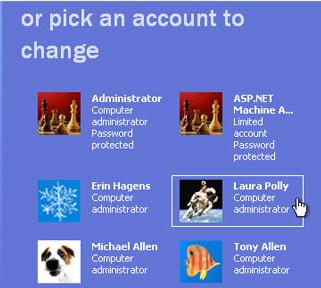 |
- Now click on Change the name
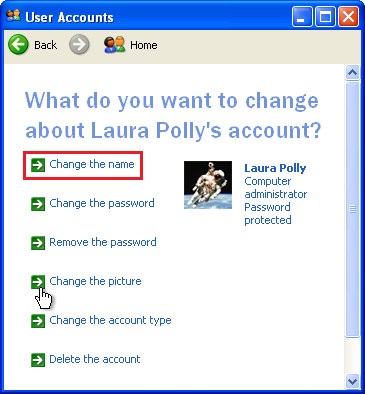 |
- Type in Steve
- Click on Change Name
Now the name has changed but in Windows Explorer, the user name will still reflect the original name. If you want to change it to, follow these steps
- If you only have one user name, create a second user. Make sure it is set to Administrator.
- Reboot the computer and log into the new user or a different user (very important)
-
Locate the user
- Under Windows XP, the user is under Documents and settings
- Under Windows Vista, the user will be under users
- Right-click the user (in this case it will be Laura Polly)
- Click on Rename
- Type in the name you want it to be (In this example, it will be Steve)
- Press Enter
