User Profile service
Windows XP
To access user profile under services, do the following
- Open services
- Double-click on User Profile Service
This profile should be set to automatic and started as the picture here shows
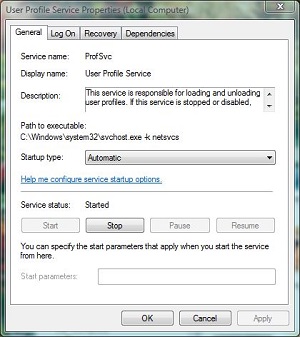 |
The settings for this services should be as follows
- Startup type - Automatic
- Service status - Started
If the services is not set to Automatic on Startup type, change it to Automatic.
If the service status is Stopped, Click Start
If both settings are set correctly and having issues with the user profile, try the following
- Click Stop under Services status
- Click Apply
- Click Start
- Click Apply
If the service is stopped and/or not set to automatic, and you cannot change the setting, a dependency may be stopped. Click the Dependencies tab
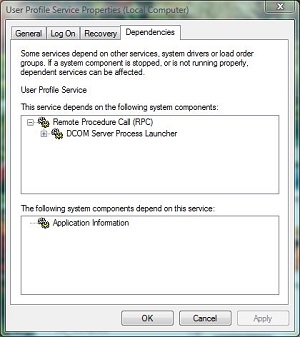 |
The dependencies tab will show what is required to be running for this service to run. You will need to go to these dependencies under services and make sure they are not stopped. If they are stopped and not set to automatic, change their settings so they are automatic and started.
If they will not start, either a dependency on it is stopped or a virus is causing the issue. Check the dependencies on it. Also use the virus/spyware troubleshooter to make sure you don't have a virus or spyware issue.
