How to change the sourcepath
Windows XP
When you install windows, the setup records the location where you installed from. Then whenever your system needs a file from the setup, the system will look in that directory. If you installed from the CD, the system will ask you to insert the CD to get the file. This means whenever you update your system and it needs a file, you have to insert the CD. If you want the system to pull from another location, you will need to edit the registry. Below is the steps on editing the registry.
For a picture of the location in the registry, click the link
- Back up your registry
- Go to windows Explorer
- Highlight Local Disk (C:)
 |
- Click on File
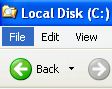 |
- Click on New
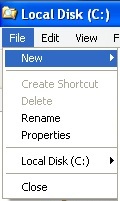 |
- Click on Folder
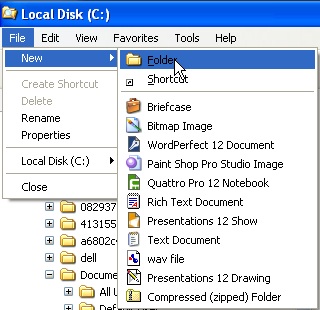 |
- New folder appears
|
|
- Name the folder I386
|
|
- Copy the files from the Windows XP CD to C:\I386 folder (the files on the CD will be in the I386 folder also but the location may be different depending on the CD version you have)
- Access REGEDIT (The page will open in a separate window)
- Double-click on HKEY_LOCAL_MACHINE
- Double-click on Software
- Double-click on Microsoft
- Double-click on Windows
- Double-click on CurrentVersion
- Double-click on Setup
- On the right side you will see SourcePath (it will say SourcePath for the name and REG_SZ for the type. The data will show the location that the system will look in.)
|
|
- Double-click on SourcePath
- Change the Value Data to C:\I386
-
Click on OK
- Close Regedit
- Reboot the computer
NOTE: You do not have to put the I386 folder on C. You can put it in another location. Just used C:\I386 here for example. For most people this would be the most practical place to put it.
Now the system will look in the location you copied the files to when it needs a file instead of asking for the CD.
