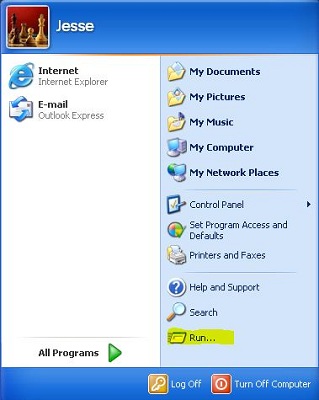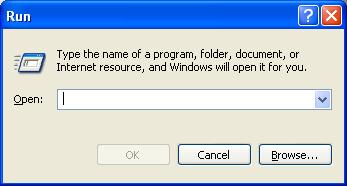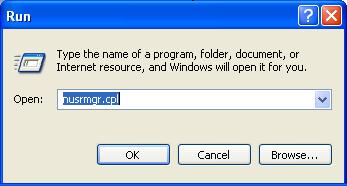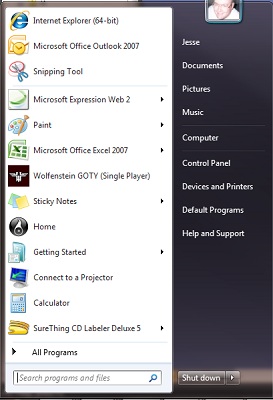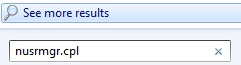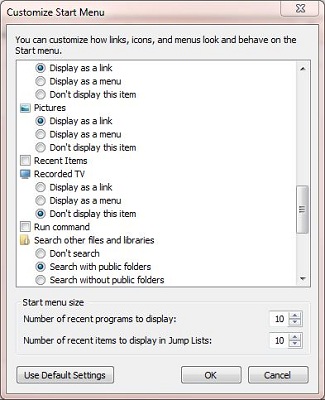Use run or search
to execute a command
You can access the run command by pushing the
Windows Key and the letter R at the same time. Sometimes that
doesn't work and if it doesn't you can access it via the steps
below.
For help with using the run or search command click the OS
Windows 95, 98, ME, 2000,
and XP
In Windows 95 through Windows XP, to run a command such as
command prompt, cmd, services.msc or some other shortcut, you would
do the following
- Click Start
- Click Run
- The run command will appear
- Type in a command (for this example it
is nusrmgr.cpl)
- Click OK
Windows Vista and Windows 7
In Windows Vista and Windows 7, you use the search window
- Click the Orb
- You will see the start menu, the search window is on the
bottom left of the window
- The search window will look like this
- Type in the command you want to execute (for
this example, it is nusrmgr.cpl)
-
Press Enter
How to enable the run command
If you want to use the run command in Windows Vista and Windows
7, it is not visible by default. You will have to enable it. To
enable it, do the following
-
Go to Control Panel (This link will
open in a different window)
- Double-click Taskbar and Start Menu
- Click Start Menu tab
- Click Customize
- Put a check on Run Command
- Click OK
|
|