How to add items to the Send to
You can right click on a file and send it to the CD-ROM or floppy by default. If you want to add another location, follow the steps below.
For assistance, click your operating system
In the following instructions, I am going to show you how to add notepad to the Send To feature
- Open Documents and Settings
- Double-click on the folder for the particular user (For this example, the user will be Jesse)
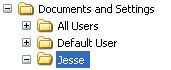 |
- Double-click the Send To folder. The folder might be hidden. Click here for instructions on showing hidden files.
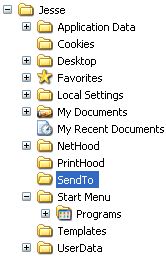 |
- Click File
|
|
- Click New
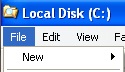 |
- Click Shortcut
|
|
- Click Browse
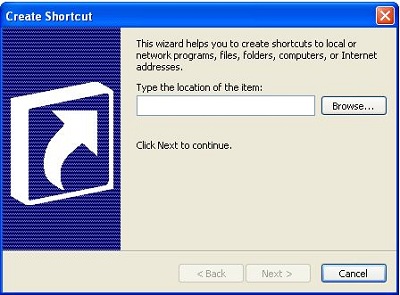 |
- Look for the program you want to add to the Send To feature and highlight it (for the example, we are looking for notepad)
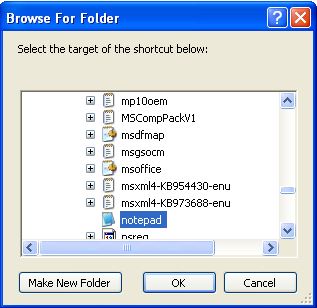 |
- Click OK
|
|
- Click Next
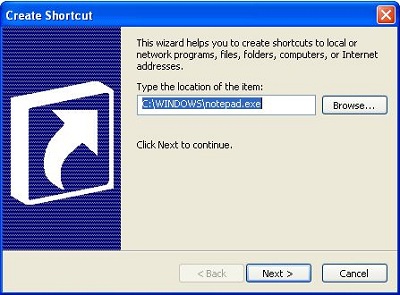 |
- Give the shortcut a name (for the example, it is going to be notepad)
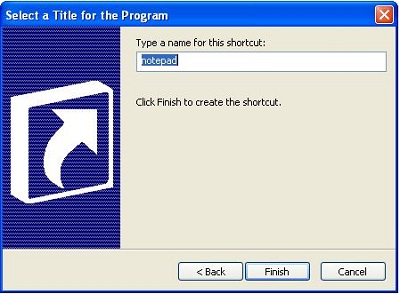 |
- Click Finish
|
|
Now you should see
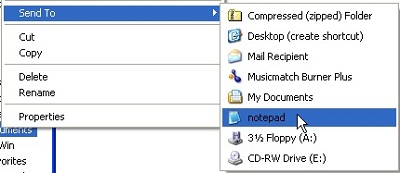 |
For these instructions we are adding paint to the Send To feature
-
Open Windows Explorer
-
In the address bar type %APPDATA%\Microsoft\Windows\SendTo
|
|
-
You should see this
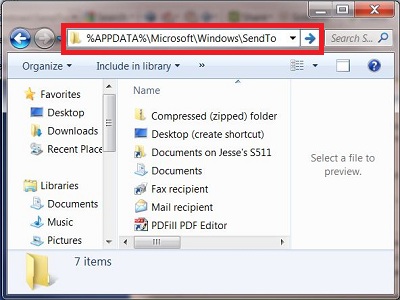 |
-
Press Enter
|
|
-
Now you will see a list of shortcuts that is currently in the Send to folder
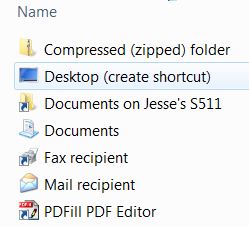 |
-
Click Start
|
|
-
Click All Programs
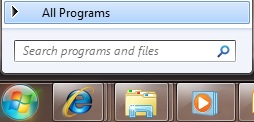 |
-
Click Accessories
|
|
-
Right-click Paint
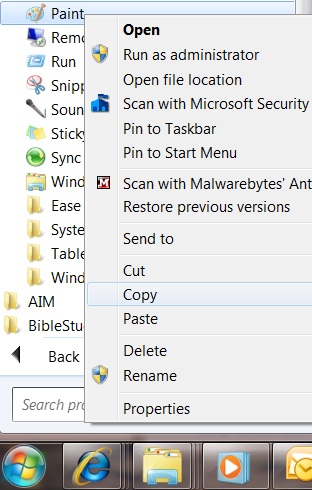 |
-
Click Copy
|
|
-
Open Windows Explorer
-
In the address bar type %APPDATA%\Microsoft\Windows\SendTo
-
You should see this
|
|
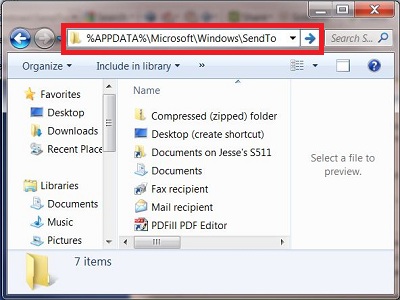 |
-
Press Enter
|
|
-
Click Organize
|
|
-
Click Paste
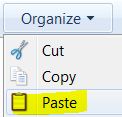 |
Now you should have paint listed on the Send To feature
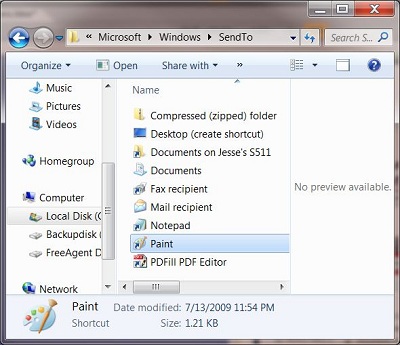 |
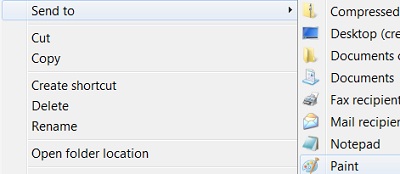 |
