How to select a file with a Keyboard
Choose option
Select multiple files that are together
To select multiple files that is together, do the following
In this example, we want to highlight AppSetup.ini and AsIO.dll only
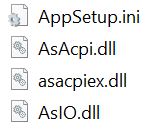 |
Follow these steps
-
Press F6 till the files and folders section is selected
 |
-
Push the up or down arrow or up arrow key to move the cursor
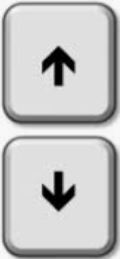 |
-
Highlight AppSetup.ini
|
|
-
Hold down the Shift key
 |
-
While holding the Shift key, push the Down arrow key
 |
-
Continue pushing the down arrow key till you get to to AsIO.dll
|
|
-
Now only AppSetup.ini and AsIO.dll is highlighted
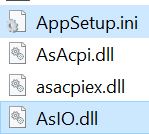 |
elect multiple files that are not together
In this example, we want to highlight AppSetup.ini and AsIO.dll only
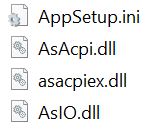 |
Follow these steps
-
Press F6 till the files and folders section is selected
 |
-
Push the up or down arrow or up arrow key to move the cursor
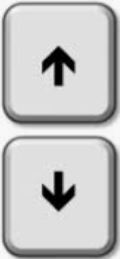 |
-
Highlight AppSetup.ini
|
|
-
Hold down the CTRL key
 |
-
While holding the CTRL key, push the Down arrow key
 |
-
Continue pushing the down arrow key till you get to to AsIO.dll
|
|
-
While holding the CTRL key, press the Space bar
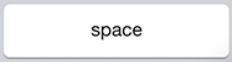 |
-
Now only AppSetup.ini and AsIO.dll is highlighted
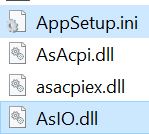 |
To copy the information to paste elsewhere, click here
To cut the information to either remove it or to remove it and paste elsewhere, click here
To paste an item that you copied or cut, click here
For instructions on selecting a file with the Keyboard, click here
To copy the information to paste elsewhere, click here
To cut the information to either remove it or to remove it and paste elsewhere, click here
To paste an item that you copied or cut, click here
For instructions on selecting a file with the Keyboard, click here
