How to select a file with a Mouse
Explanation of a mouse buttons, click here
There is different mice on the market and the default settings can be different. However there is some default options that majority of mice uses. If your mouse is different, consult the manual for that mouse. Also the default settings can be changed on the mouse.
To select a file, do the following (this is using the default mouse settings)
-
Open File Explorer
-
Navigate to the location that contains the file that you want
-
Place the cursor over the file that you want
-
Click the file with the left mouse button
Choose option
Select multiple files that are together
To select multiple files that is together, do the following
In this example, we are going to highlight the following
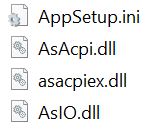 |
-
Click the AppSetup.ini to select it
|
|
-
Move the cursor over AsIO.dll
|
|
-
Hold down the Shift key
 |
-
While holding down the Shift key, click AsIO.dll
|
|
-
Now all four files are highlighted
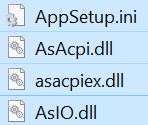 |
Select multiple files that are not together
In this example, we want to highlight AppSetup.ini and AsIO.dll only
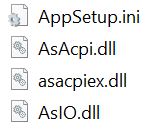 |
Follow these steps
-
Click the AppSetup.ini to select it
|
|
-
Move the cursor over AsIO.dll
|
|
-
Hold down the Ctrl key
 |
-
While holding down the Ctrl key, click AsIO.dll
|
|
-
Now only AppSetup.ini and AsIO.dll is highlighted
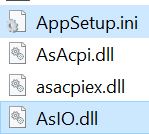 |
To copy the information to paste elsewhere, click here
To cut the information to either remove it or to remove it and paste elsewhere, click here
To paste an item that you copied or cut, click here
For instructions on selecting a file with the Keyboard, click here
