Creating a System Image
Windows 8
You can create a system image, which contains a copy of Windows and copies of your programs, system settings, and files. The system image is then stored in a separate location from the original programs, settings, and files. You can use the image to restore the contents of your computer if your hard disk or entire computer ever stops working. Without this, you would have to install your operating system and every program individually. This could take days to get all of it installed. With the system image, all of it will be installed at one time.
What is a system image?
A system image is an exact copy of a drive. By default, a system image includes the drives required for Windows to run. It also includes Windows and your system settings, programs, and files. You can use a system image to restore the contents of your computer if your hard disk or computer ever stops working. When you restore your computer from a system image, it's a complete restoration—you can't choose individual items to restore, and all of your current programs, system settings, and files are replaced with the contents of the system image.
Although this type of backup includes your personal files, we recommend that you back up your files regularly using Windows Backup so that you can restore individual files and folders as needed. When you set up Windows Backup, you can let Windows choose what to back up, which will include a system image, or you can select the items that you want to back up and whether you want to include a system image. For more information about setting up Windows Backup, see Back up your files.
When you buy a computer, most likely it will have a system image there for you to use in the event your system dies and you have to reload. That is great. However as you install new programs, those programs will not be in the system image. If you need to reload your system, you will have to run the system image. That will put the system back to the way it was when you got it. You then have to install your programs that you have installed since. If you create your own image, you can use it instead and your programs will be on it.
Note: If you install any software to the computer after you have created the system image, you will need to recreate the system image if you want that software to be a part of the image.
To create a system image, do the following
-
Open Search (link will open in a separate window)
-
Type File History
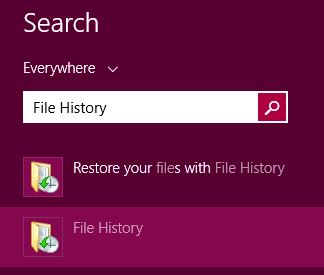 |
-
Click on File History
-
File History will appear
 |
-
Click on System Image Backup
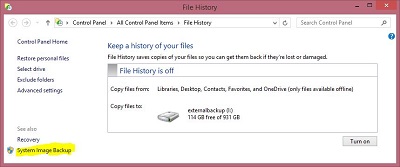 |
-
Choose where you want to save the image at
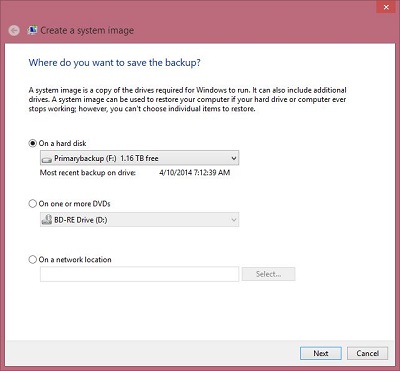 |
-
Click Next
-
Follow the prompts
Note
To create a system image of a drive, it must be formatted to use the NTFS to use the NTFS file system. If you save the system image on a hard drive or USB flash drive, it must be formatted to use the NTFS file system. For more information about NTFS, see Convert a hard disk or partition to NTFS format.
Keeping different versions of system images
If you're saving your system images on an internal or external drive, or on CDs or DVDs, you can keep several versions of system images. On internal and external hard drives, older system images will be deleted when the drive runs out of space. To help conserve disk space, you can manually delete older system images. For more information, see What backup setting should I use to maximize my disk space?
If you're saving your system images in a network location, you can only keep the most current system image for each computer. System images are saved in the format of drive\WindowsImageBackup\computer name\. If you have an existing system image for a computer and are creating a new one for the same computer, the new system image will overwrite the existing one. If you want to keep the existing system image, you can copy it to a different location before creating the new system image by following these steps:
-
Navigate to the location of the system image.
-
Copy the WindowsimageBackup folder to a new location.
Recommendation
You can put the image on a USB drive, Disk or an external hard drive. I would recommend an external hard drive. The external hard drives are more durable. Also the images can get really large. However having it on disks as well would be good in case if your hard drive goes bad. Doesn't hurt to have redundancy.
For information on how to do a restore with the image, click here
