Fax from File
HP OfficeJet Pro 8600
If you have a document on your computer that you want to fax, you can send it directly to the fax portion of the printer. You do not have to print the document first and then fax it. To fax the document, do the following
-
Open the file you want to fax.
-
Here is a short list of items you can fax
-
Documents
-
PDF files
-
Txt files
-
Excel spreadsheets
-
Anything that you can print, you can fax
-
-
NOTE
 |
The "Send To" feature allows you to send a file to a Fax Recipient without having to open the file first. To use the "Send To" feature, you have to have a modem installed in the computer itself. You cannot use the modem that is built into the printer. To fax the file, you must first open the file in the appropriate software.
-
Select Print from the program
-
On the list of available printers, select the printer
-
Click Print
-
The Send Fax window will appear
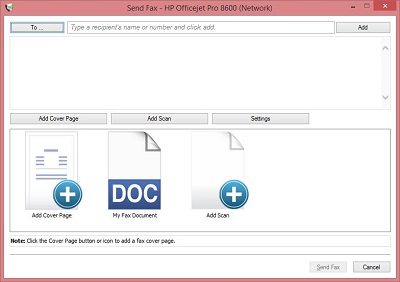 |
-
To add a contact to the contact list or to select a contact to fax to, click To
|
|
-
If you want to manually enter the fax number, enter it here
|
|
-
Click Add
|
|
-
If you want to add a cover page, click Add Cover Page (click link for instructions)
|
|
-
Put the item you want to fax on the printer to be scanned (either on the flatbed or the document feeder)
-
Click Add Scan to scan the item you want to fax
|
|
-
Click Settings
|
|
-
In Settings you can choose the following options
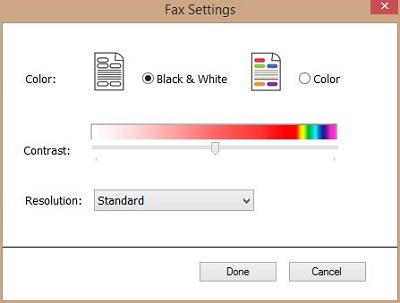 |
-
Fax in Black & White
-
Fax in Color
-
Set the Contrast
-
Set the Resolution
-
Click Done
|
|
-
Click Send Fax
If you need instructions on sending a fax directly from the printer and not by the computer, click here
If you need instructions on sending a fax from the computer instead of the printer, click here
