Magic Extractor
If you want to remove a background from a picture, you can use Image Extractor. It allows you to select what you want to keep and what to get rid of. The list of Tools on Magic Extractor can be found here.
There is many tools in this tool to use. However I can only show you the basics. I haven't learned the advanced portions. For most people the basics is all they will need.
-
Open Photoshop Elements
-
Open the picture you want to edit
-
Click Image
-
Click Magic Extractor
-
You are going to color in the area you want to keep with the Foreground Tool
-
The default color is red but you can change the color under Tool Options on the right
-
-
You are going to color in the area you want to remove with the Background Tool
-
The default color is blue but you can change the color under Tool Options on the right
-
-
Use the Zoom Tool to zoom in on the picture so you can see the edges good
-
Use the Brush Size to set the size of the brush
-
Use the Foreground Tool to highlight the area you want to keep
-
Use the Background Tool to highlight the area you want to remove.
-
Use the various eraser tools to modify your selection till you get it the way you want
-
Click Preview to see how it is going to look
|
|
-
When you have it the way you want, click OK
|
|
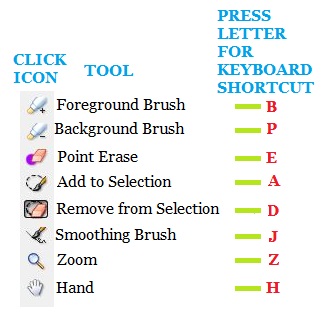 |
