Task manager Windows XP
To access the task manager, perform one of three methods
- Press CTRL ALT and Delete keys all together at the same time
- Right click on the taskbar and click on Task Manager.
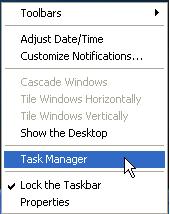 |
- Press CTRL ALT and ESC keys all together at the same time
The task manager has 5 sections
To end a process do the following
Sometimes you have to do a CTRL ALT DEL to end a program. Most people go to the application section and end task on the program. That will end the program but sometimes a process will not close when you do that. When the process doesn't close, you have to locate the process or reboot the computer. Finding the process can be difficult. Below is a better way of closing a program
- Press CTRL ALT and Delete keys all together at the same time
- Click on the Application tab
- Right click on the program you want to close
-
Click on Go to Process

-
Click on End Process
The program and process should close now.
This lists the programs that are running. The more programs that are running, the more resources is used. This can cause the system to slow down, lock up or give errors if there is too many programs running.
Note: Not all programs are listed under applications. To see everything that is running in the background, it is best to use MSCONFIG.
Shows the actual files that are running. It will also tell you the CPU usage. Most files should be 0 to about 10 on the usage except for System Idle process which can be between 75 to 100. If you have a program crash and you cannot get the program to open again, check to see if the program executable is still running in the process list. If it is, highlight it and click on End Process. Might be easier to just reboot the computer however. You can also find out what process is using the most virtual memory.
To see how much virtual Memory a process is using, click here.
To adjust the virtual memory, click here.
Is just a graphical display of the CPU usage, PF Usage, and gives totals of various information. The Physical Memory is a good tool to look at.
Is a graphical display of how your network is running.
Lets you know the status of each user and allows you to log the user off.
If you have a program that is not responding, the best method is to end the process. Click here for instructions.
